Behavior Report Corrections
School and District Administrators can make
corrections if needed to behavior reports.
1. Search for the behavior
report to be corrected by utilizing the reports function.
2. Enter the report number and select "Submit".
3. Select "Report Mode" to view results.
4. Select "View Report".
5. Scroll down to the bottom of the behavior report and select "Correction".
6. Review the different
options for correction and select the appropriate option.
7. Make the necessary corrections, state the reason for the correction, then “Submit Correction.”
8. Note: If you are unable
to do the correction with the options provided, choose “Other” and submit a
support request to inform the dev team of the needed changes.
9.
Corrections made to a behavior report are logged in the Audit
Log for future reference.
10.
Once complete, select “Submit and Close” to resolve the behavior
report.
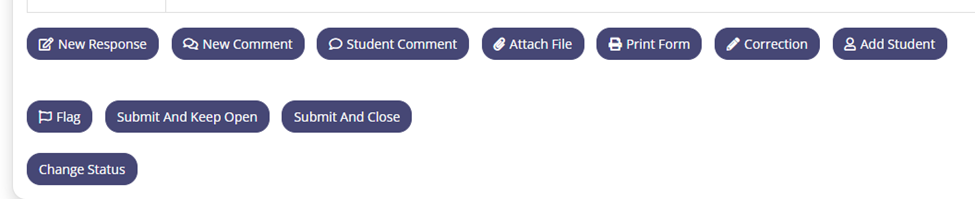
Related Articles
Behavior Report-Next Steps
When creating a Behavior report, the user is provided three options for the report in the “Next Steps” section of the Behavior report. 1. ODR (Office Disciplinary Report). This selection kicks off a workflow to send the behavior report to the ...BLOOM Behavior Report
1. To create a behavior report select the student name from the student card, or search for the student by entering the first 3 letters of the students last name in the Student Search box at the top of the page. 2. Selecting the student name ...How to void a behavior report.
Follow the following steps to void a behavior report as a School Administrator. 1. Search for the report in the Reports tab. 2. Enter the report number and submit, or just select submit to show all reports. 3. Select “Report Mode”. 4. ...Adding a Student to a Behavior Report
1. To add an additional student to a Behavior report, open the report by selecting the report number. 2. Scroll down to the bottom of the screen and select “Add Student”. 3. Enter the first three letters of the student’s last name to ...Adding Actions or updating Dispositions on a Behavior Report
To add an additional action or update a disposition on a Behavior Report, 1. Open the report by selecting the report number. 2. Scroll to the bottom of the report and select “New Response”. 3. When open, select the student for the ...